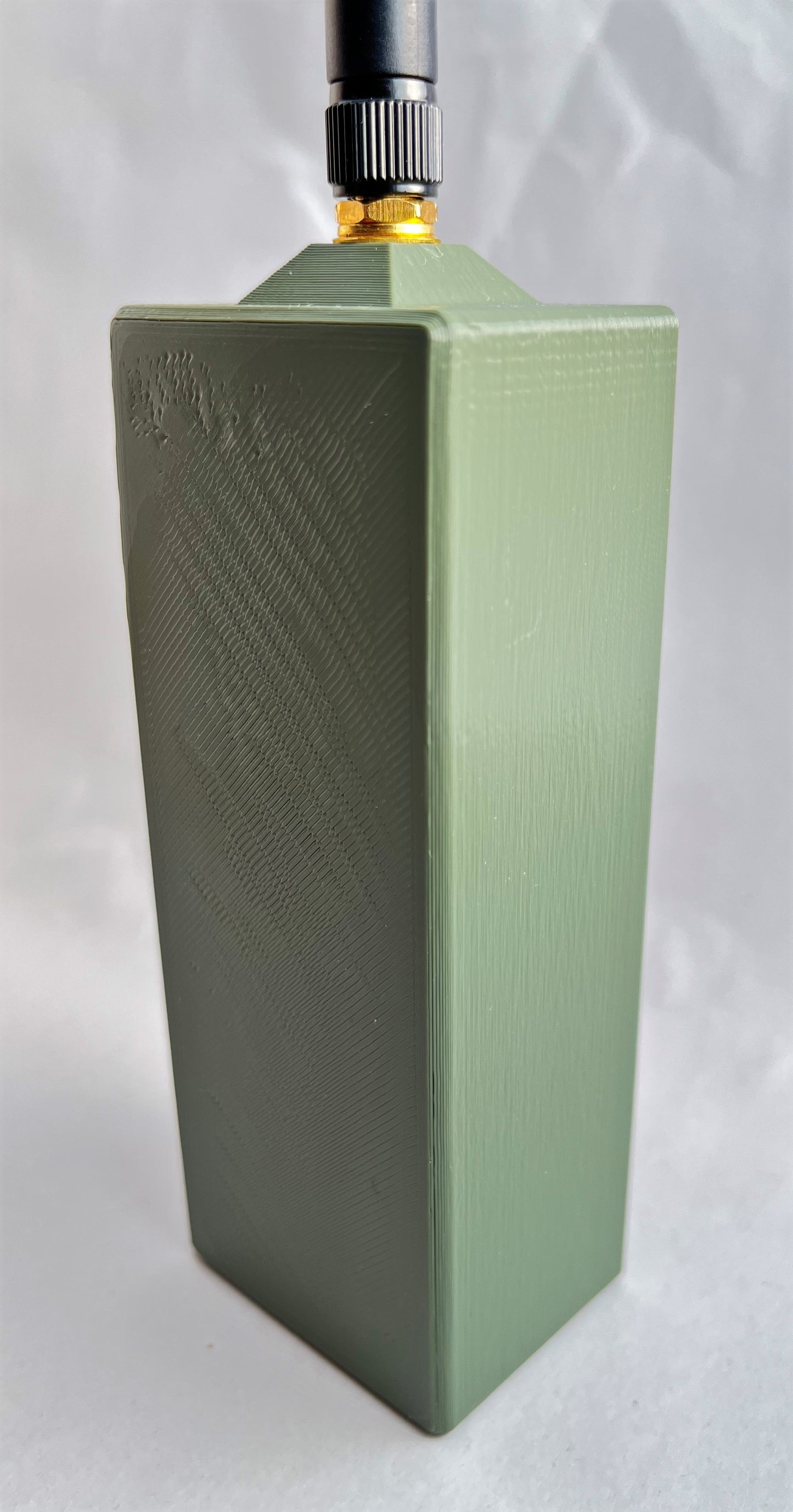ATAK Mesh Node Setup Instructions
- Once your mesh node arrives, assemble it using our build instructions or by simply attaching the antenna and then inserting a battery. Never power on the radio or insert a battery without an antenna attached - you could fry the radio hardware.
- On the (Android!) phone you want to use for ATAK, enable installing unknown apps. You can generally do this by going to the Settings app for your phone, then the Apps menu, then finding the "Special Access" option and enabling "install apps from unknown sources" but this may vary depending on your phone.
Note: on Android 13 and up, ATAK may have trouble communicating between radios. On Android 13 or newer phones, the atak-forwarder plugin version 2.0.5, Meshtastic app 2.0.21, and the tak.gov version 4.7.0.4 are confirmed to all work together. Android 9 is less picky, and you can use different versions.
- On your phone, download the Meshtastic APK from https://github.com/meshtastic/Meshtastic-Android/releases/. (Get the most recent that is NOT alpha - you should see a heading that says something like "1.2.34 beta" though the numbers will be different. You won't actually be using this app directly so don't worry about it too much.) The image below illustrates where to find the latest APK. Note the heading that says it's a beta release, with a little tag that says "latest" next to it - that's what you want! Once you’ve found it, click “app-release.apk” to download the application file.

- Once you’ve downloaded the file, open it from the file browser on your phone in order to install it. A dialog box should pop up that says something like “do you want to install this app” - hit yes. If you have trouble with this part, make sure you’ve enabled installing unknown apps.
- Open the newly-installed Meshtastic app and connect to your mesh network node using the instructions at https://meshtastic.org/docs/software/android/android-usage#connecting. You will likely need to press the power button on the radio to turn it on - it's on the side of the radio, closest to the USB port. On our original radios, you'll need to use something thin to press the button, while our advanced nodes have a built-in button.
- Install the ATAK application from the Google Play Store here.
- Download the atak-forwarder application from here, then find it in your phone’s file browser and tap it to install it, the same as the Meshtastic application file.
- Follow the instructions at https://github.com/paulmandal/atak-forwarder#setting-up-your-comm-device to set up your ATAK app to use your mesh network node and to make sure your whole team is using the same channel.
If you'd like, you can also build the plugin from source using the code available on GitHub, but I'll warn you now it's a bit of a slog.
I did not write this plugin or Meshtastic, and would like to thank Paul Mandal and the Meshtastic team for doing so. A portion of all sales are donated to Meshtastic to help keep the project going. This site is not affiliated with or endorsed by the Meshtastic project.
Meshtastic® is a registered trademark of Meshtastic LLC. Meshtastic software components are released under various licenses, see GitHub for details. No warranty is provided - use at your own risk.
More Detail
One thing to keep in mind is that there are several elements that work together to help ATAK work over a radio link. They are different, but easily confused.
The physical devices are LoRa radios running Meshtastic. Meshtastic is both the software that runs on the radios themselves (providing the ability to move data through the air) and also an app which can use those radios to send chat messages and provide a map of your team's location. I'll use the terms "meshtastic radios" and "meshtastic app" to keep these separate. The radios are what we will mostly be using here, whereas instead of the app we'll be configuring the radios to transmit data for ATAK. If you like, you can just use the Meshtastic app with the Meshtastic radios, which is much, much easier to set up but doesn't have the features of ATAK.
So, ATAK: what we're doing here is installing a plugin for ATAK which communicates over the meshtastic radios. The plugin itself handles the job of translating information from something ATAK understands to something that can be sent over the radio (and then back).
One thing to keep in mind is that these radios are fairly long range, and have longer-than-usual battery life, but that comes at the cost of speed. If you want a few technical details on how the ATAK plugin handles this, you can look here, but the short version is that every time you do something in ATAK that needs to be sent out to your team, it goes in a list of "to-be-sent" messages that are transmitted one by one as soon as possible. The list is prioritized such that chat and PLI messages skip to the front of the line (with equal priority), and markers are sent afterward.
In practice, this means that if your team is using ATAK extremely heavily, you may notice delays in synchronizing among your team. Eventually everything will synchronize, but suddenly putting down a lot of markers, sending a lot of chat messages, and so on can and will clog up the system and cause delays.
You'll have to determine through trial and error how much is "too much" and adjust your usage accordingly. The ATAK plugin itself offers some help here as well, in that you can configure the channel your team is using to be shorter range but faster or longer range but slower - with several options in the middle depending on your needs. Again, you'll have to determine through practice what exactly the maximum range is for each setting when you're actually out among the terrain near you, but in theory the longer range settings should go out to over ten kilometers - though the tradeoff is that your radio net will be much slower.
Under all of this, the radios you'll be using are running a protocol called LoRa, which is similar to chirp spread-spectrum modulation. If you want to know how to get more range out of these devices, see the guide to antennas, provided by Meshtastic, or use relay devices. Since the Meshtastic radios are a mesh network, as long as you're within range of a node, and that node is in range of another, you can communicate with the far node even if you can't see it directly, thanks to the middle node repeating your signal. Some teams will leave solar-powered Meshtastic devices on the tops of hills or up in tall trees to act as long-range relay nodes - the possibilities are broad.
If you're worried about the devices running out of power due to protracted use, a guide to understanding power consumption is also provided.


ATAK Mesh Radio Node
Share